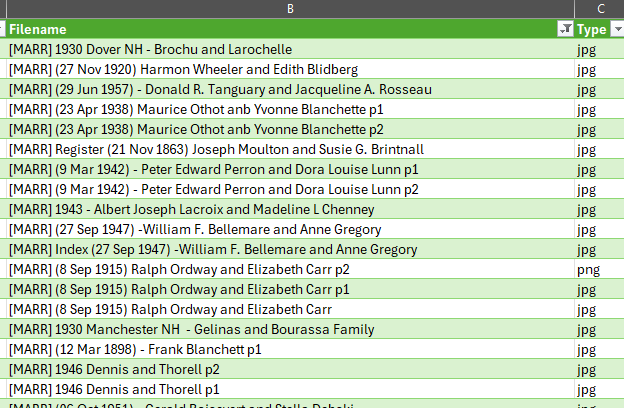I’m new to RootsMagic (well, I bought versions 7, 9, and now 10 but haven’t actively used it until now). I’m freshly upgraded to RM10 and I’ve reviewed various threads on renaming/moving media files in RM and the problems and hoops one has to jump through seem to me awkward and unintuitive.
It seems to me the problems arise because the program is so focused on living within its database mindset it isn’t addressing what could be much more easily be accomplished at the OS/file system level of the Windows and Mac operating systems.
For example, we now set the root Media folder of our choice. I’m guessing many use nested subfolders for managing media beneath that master folder, yet RM displays all images in the single Media window, defeating the filtering power of subfolders unless one goes outside RM to the OS. It also lists the caption for each image, not the filename, making it even more difficult to find and manage media at the file-level.
If RM would enable a “folder view” tab in the Media window, it could show the nested folder hierarchy under the master Media folder chosen in Settings. One could then click on any subfolder and display/filter just those media; another checkbox could be labeled “View subfolders” so one could also have the option of selecting a higher-level or the parent media folder and see all media from that branch downward in one place (the only option now).
Along with this folder view it would be essential to display the file names instead of the image captions (or at least in addition to same) to be able to work at the file-level.
Then, one could easily
(1) drag and drop a file or selected group of files from one folder to another (no file name change just a move); or,
(2) select an individual file and rename it in place (just a file name change, no move).
Then after each such operation by the user RM needs to respond by mapping the changes made at this OS/file level back into the database links.
No doubt this would be a sizable programming job, and RM10 is just out so it’s not going to happen quickly. But RM is such a sophisticated program in so many ways, that this over-deference to the database in areas that OS’s have been designed to handle much more elegantly just looks a bit ham-handed today.
Now as a newbie I might have missed major points or features of RM that address my concerns, but maybe as a newbie certain things just pop out as seemingly obvious ways to make the program more functional and powerful? I would be interested in reactions to this idea of integrating moving and renaming file operations into RM.